Front Magento
roni_cost@example.comroni_cost3@example.comMany eCommerce businesses struggle to effectively cross-sell and upsell products to their customers. Without a strategic approach, they miss out on valuable opportunities to increase their average order values and boost revenue. Customers may only purchase what they came for, missing out on discovering related or complementary items that could enhance their shopping experience and meet their needs more comprehensively
With the Profstep Related Products Extension this problem will be addressed effectively, customer experience would be far more pleasant and sales will increase significantly.
See Installation Guide for more install details.
Embark on an exploration of our extension demo, where you can test its features firsthand and unlock its full potential. Dive into a world of possibilities as you navigate through the demo, discovering how our extension can enhance your experience.
Front Magento
roni_cost@example.comroni_cost3@example.comAdmin Magento
adminadmin123The extension gives merchant an ability to manage products relations for more suitable offers per item. This module gives an additional ability to place related stuff on many various pages and literally any place needed
There are several settings located on Stores ➔ Settings ➔ Configuration page
under the Profstep ➔ Automatic Related Products tab.
There is only one group available: “General”
Basic configurations are performed here:
Related Products admin functionality can be accessed by the following path:
Marketing ➔ Related Products ➔ Rules. List of rules appears there allowing to manage them quickly
and see basic info:

Multiple rules can be deleted here using massive actions or managed one by one
with the use of “Action” column as shown below:
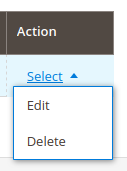
Related rules “Action” column
After clicking on the “Add” button or selecting an “Edit” rule action admin is redirected to the rule management page with the following main fieldsets:
General fieldset has basic configurations of the rule:
Configurations to change the look-and-feel of the inserted block of related products. The following fields are used for design changes:
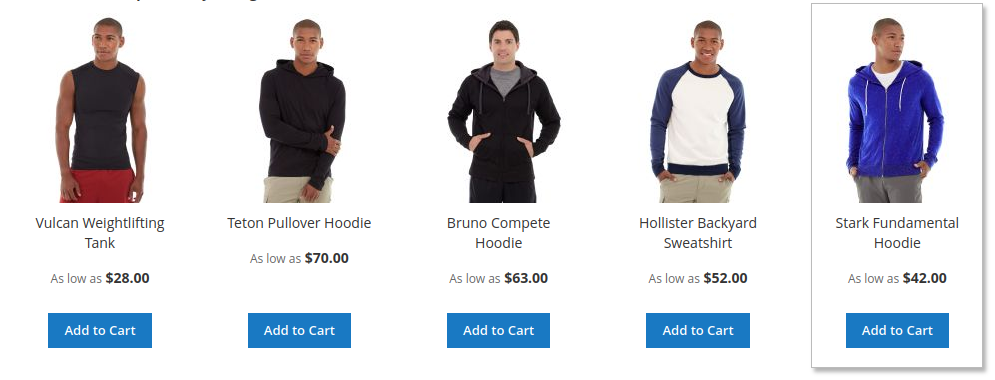
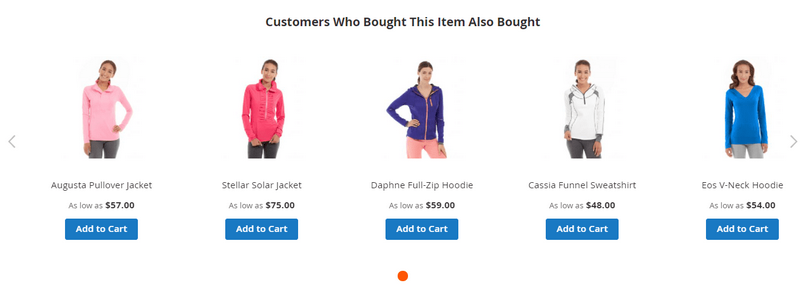
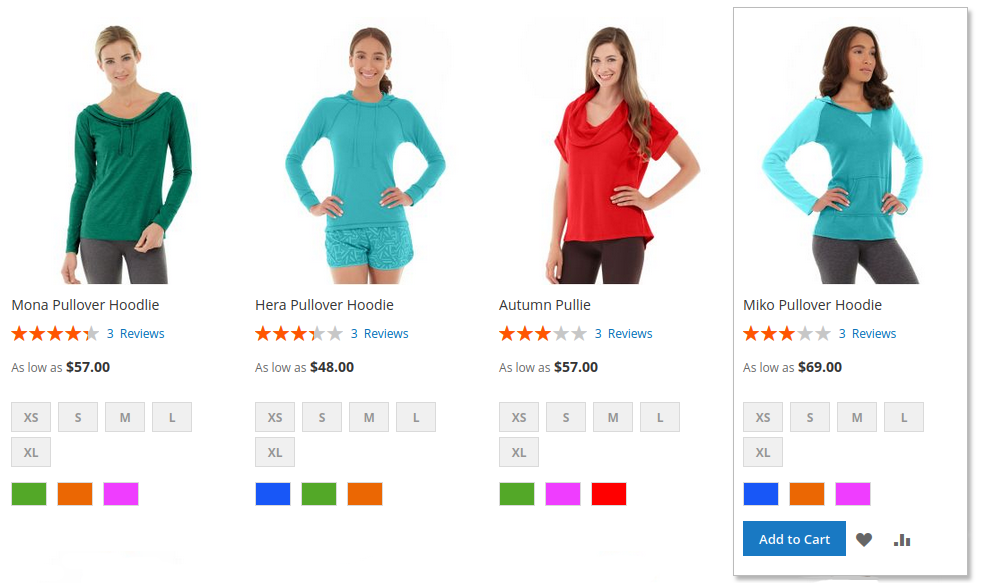
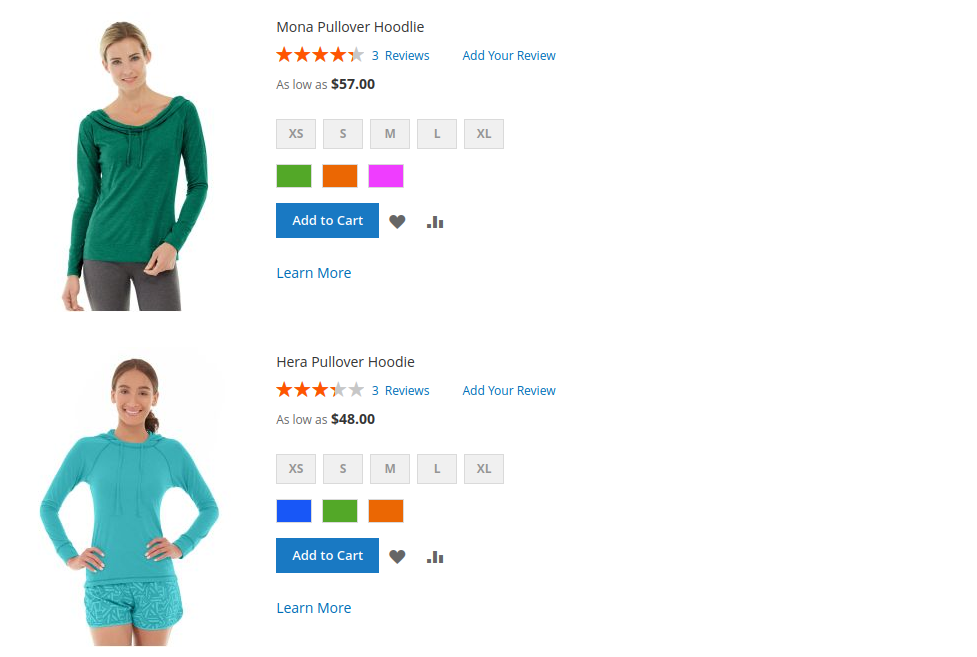
Here rule display is set up. It determines a place to show the rule and has the following settings:
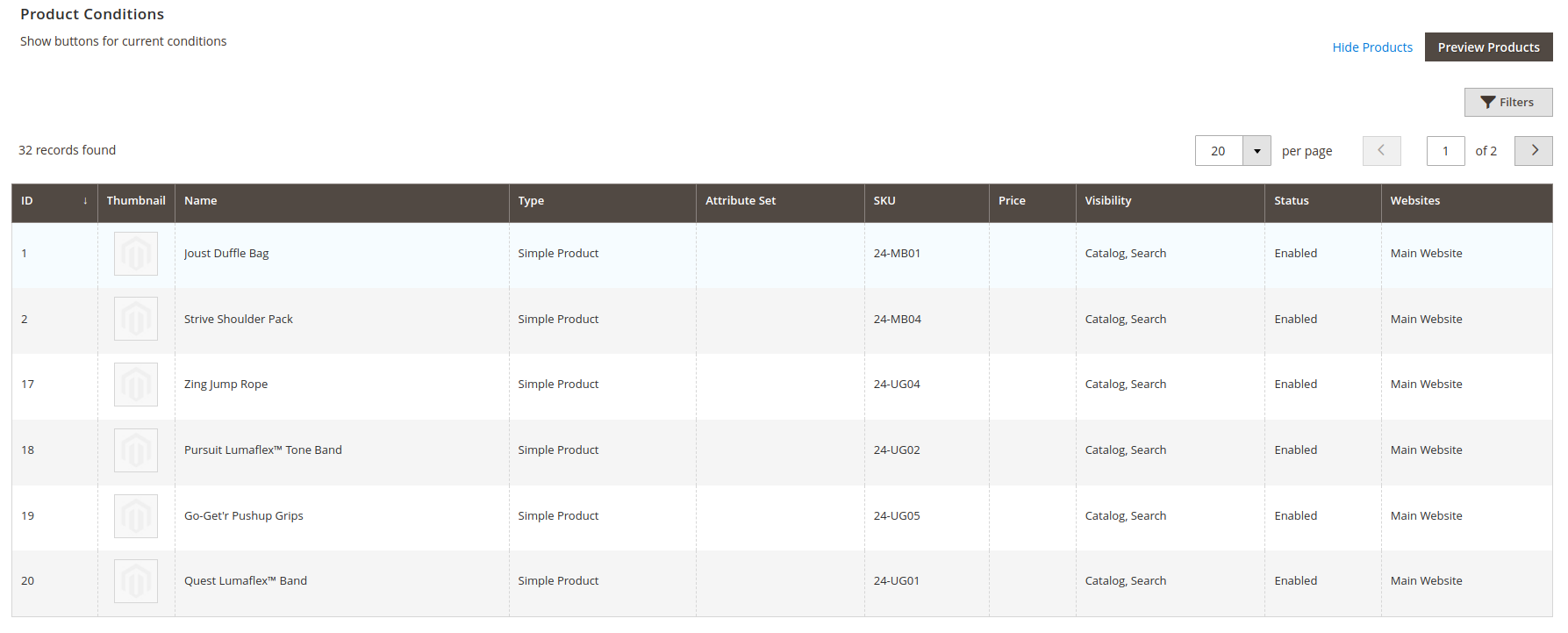
All the relations are configured in this fieldset. Settings here consist of fields listed below:
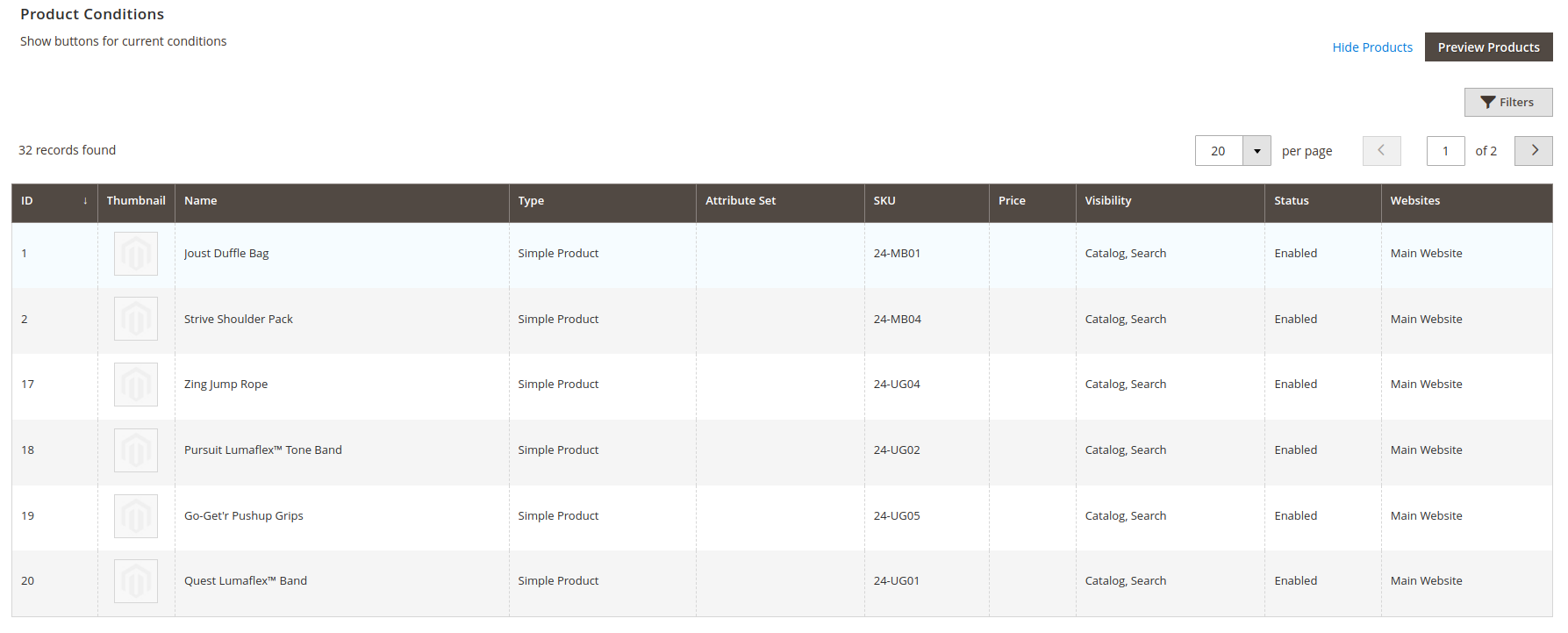
Ask for help on our email support@profstep.com, check our blog for answers blog.