Enhanced Product Presentation
Product Tabs
Quick Start
Let customers get detailed information about product in a comfortable and neat way by our Product Tab extension. Merchant can easily create a custom product tabs or manage default Magento 2 tabs from admin panel without any programmatically changes for great customer experience.
- Add multiple tabs for specific products
- Manage default Magento 2 tabs or create custom from the admin panel
- Use Magento 2 Page Builder empowers online merchants with an easy-to-use, drag-and-drop interface to edit product tab content
- Change Product Tabs title or keep existing for default tabs
- Apply a products tabs without any unnecessary actions and performance issues
What benefits you get for your store
Simplified Tabs Management
Competitive E-commerce Edge
Increase Sales
Installation
See Installation Guide for more install details.
Demo
Embark on an exploration of our extension demo, where you can test its features firsthand and unlock its full potential. Dive into a world of possibilities as you navigate through the demo, discovering how our extension can enhance your experience.
Front Magento
roni_cost@example.comroni_cost3@example.comAdmin Magento
adminadmin123How to use
Our extension allows to do the following:
Product Page
Manage tabs for business needs. Extension allows to create custom tabs for the specific products or edit default Magento 2/3rd-party tabs, configure sort order for tabs.
Sizes Chart
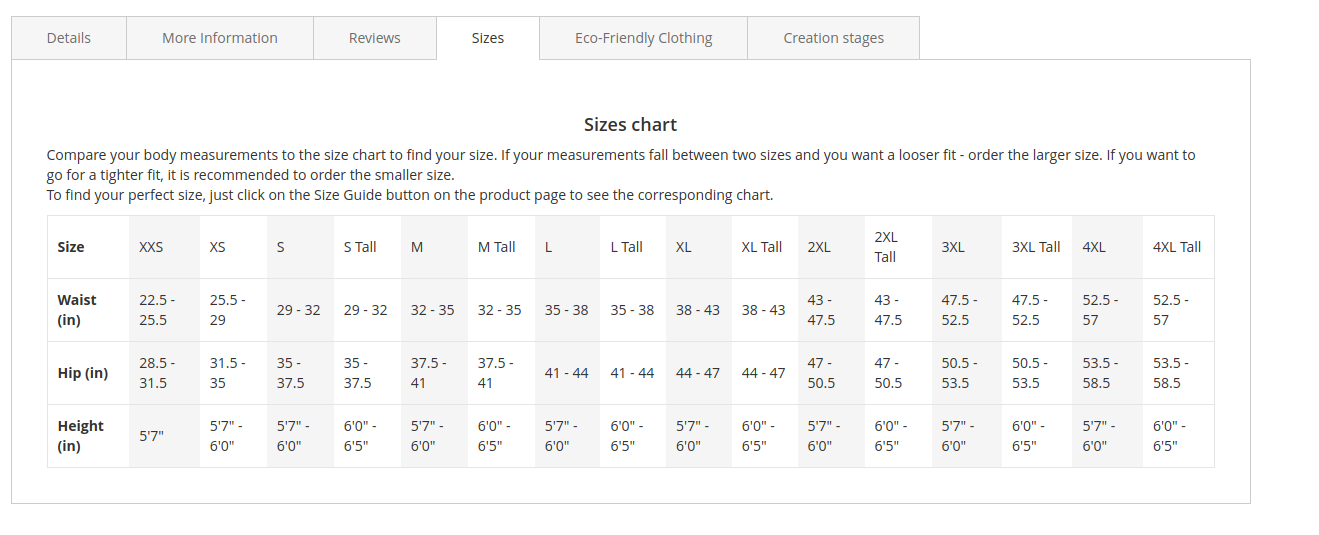
Custom Video
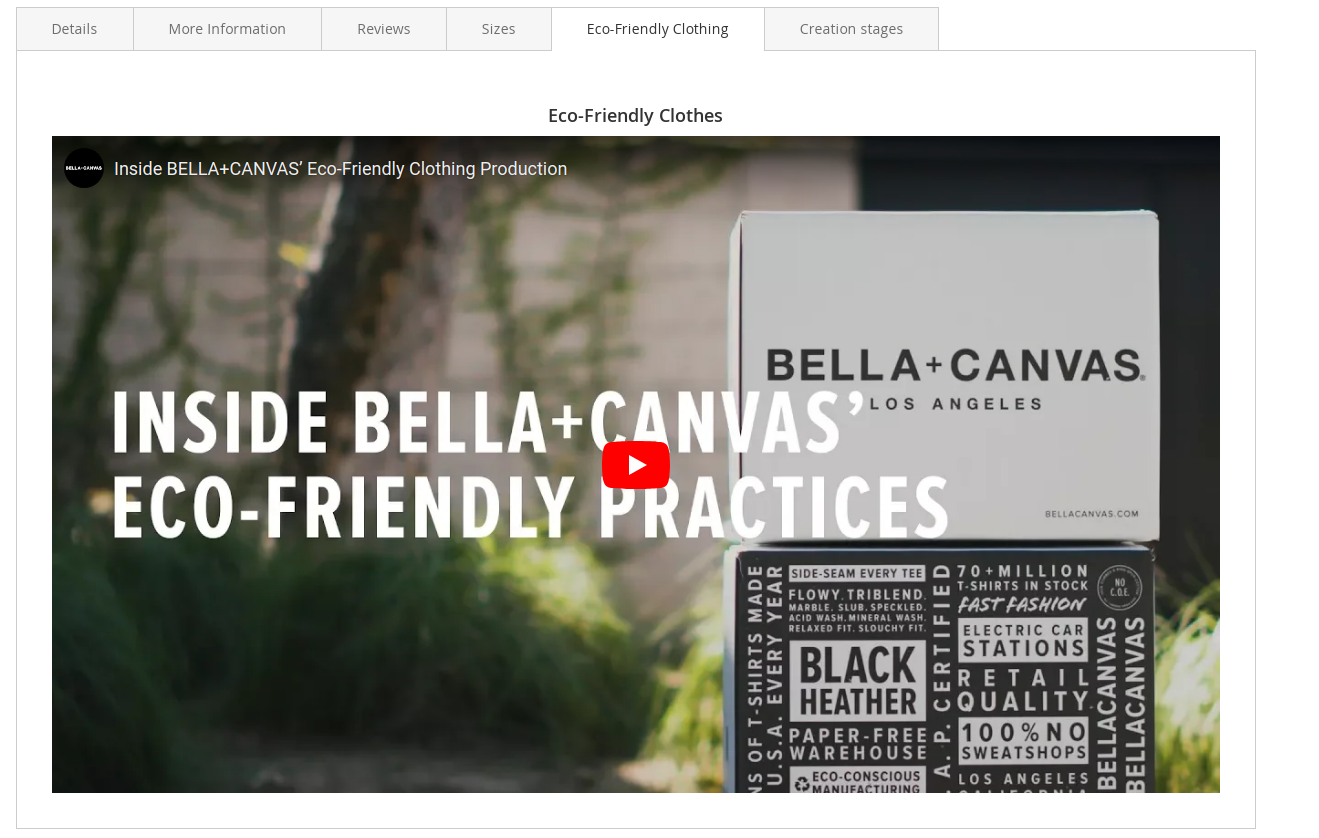
Additional information
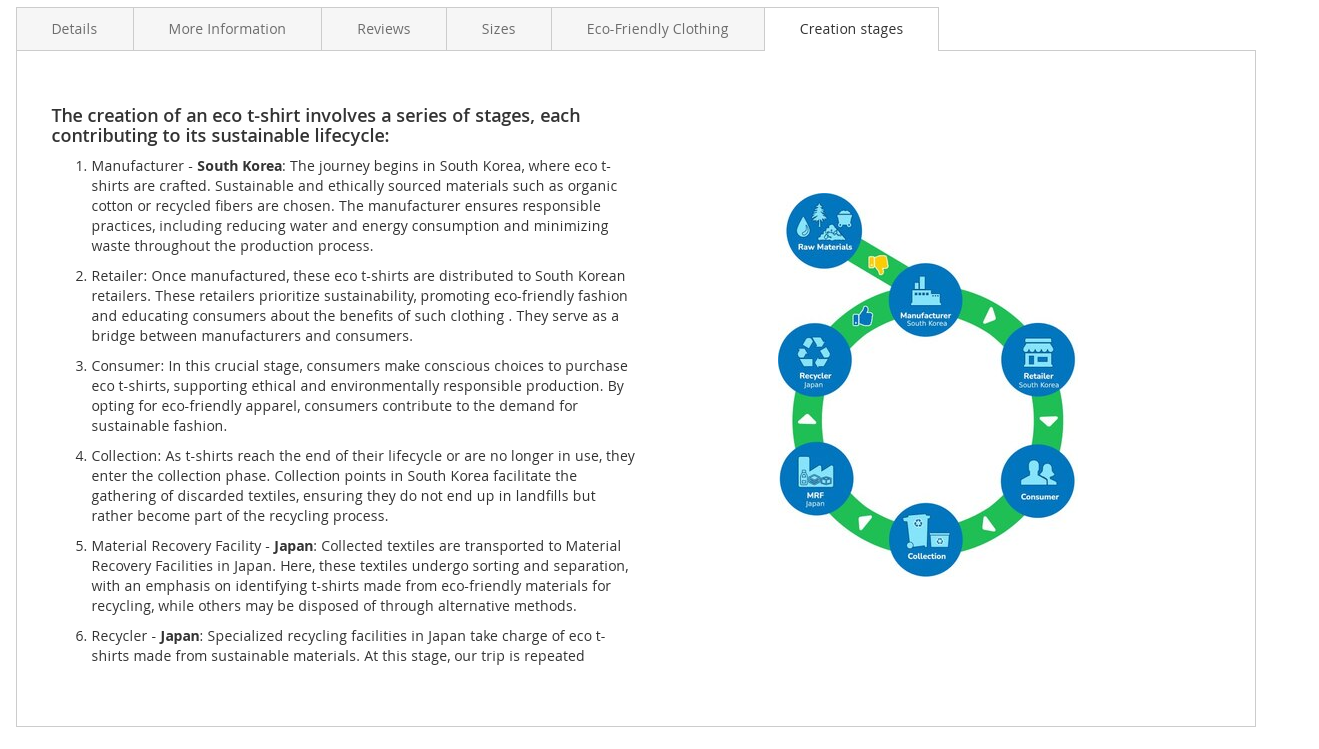
Up-sell, Cross-sell and Related products
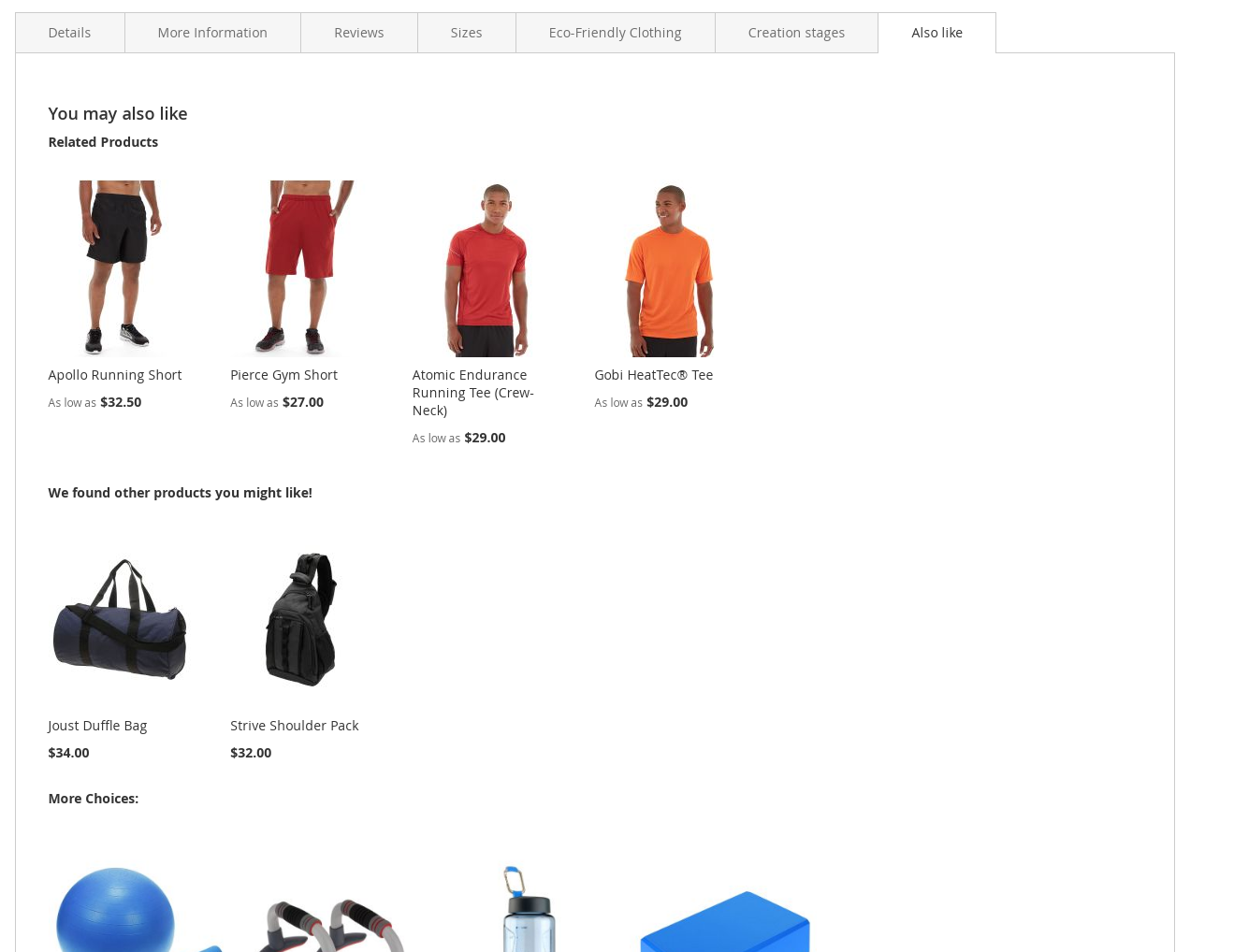
Product Tab Management
To manage a Magento 2 Product Tabs, firstly, navigate to
Catalog ➔ Product Tabs. You can see all necessary information about
tabs, such as:
- Tab Label
- Status (Active/Inactive)
- Store Views to apply
- Customer Groups to apply
In mass actions, you can choose useful actions, such as delete, copy or assign a specific status for product tab.
Product Tab Form
Admin can add a new product tab by clicking on Add Product Tab button.
The Product Tab form has next fieldsets:
General
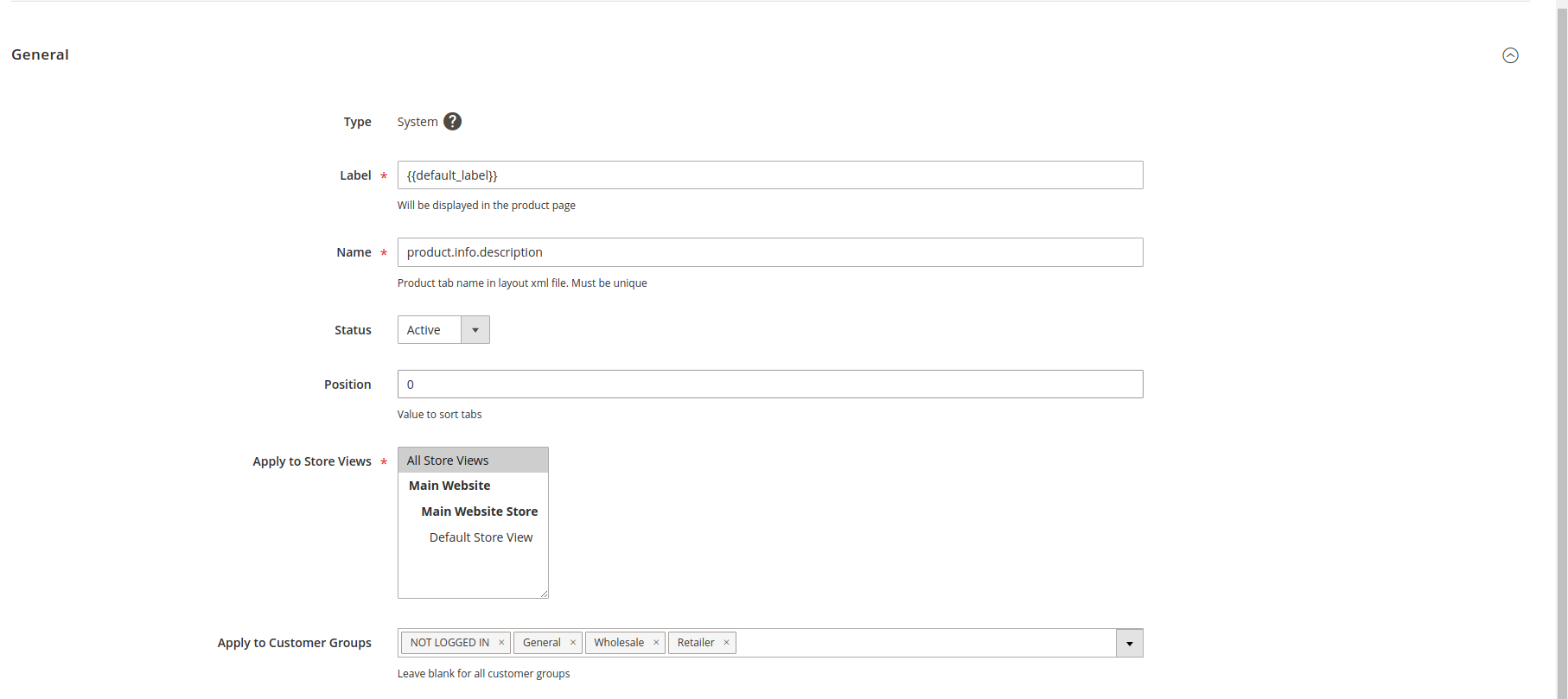
- Label - label that will appear on product page
- Name - unique name to identify product tab.
- Status - use to set product tab as active or Inactive
- Position - to determine product tab sort order
- Apply to Store Views - tab will be displayed in the chosen Store Views
- Apply Customer Groups - tab will be displayed for the chosen Customer Groups
Content
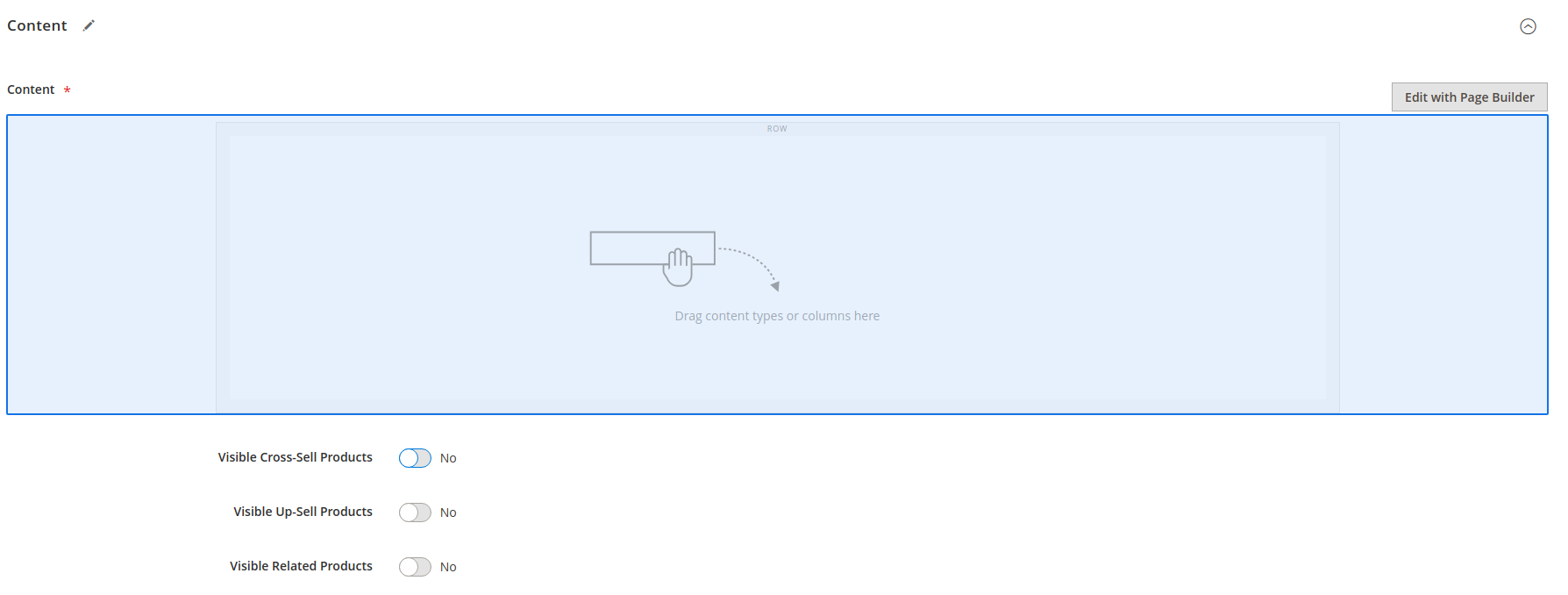
Content will be displayed when user has clicked on product tab. Can include text, images, videos, buttons, and various other elements and components supported by Page Builder. Users can drag and drop these elements onto the page canvas, adjust their properties. To edit content with Page Builder, click on Edit with Page Builder button.
You can specify components such as:
- Map. You can specify custom location that will be displayed on map.
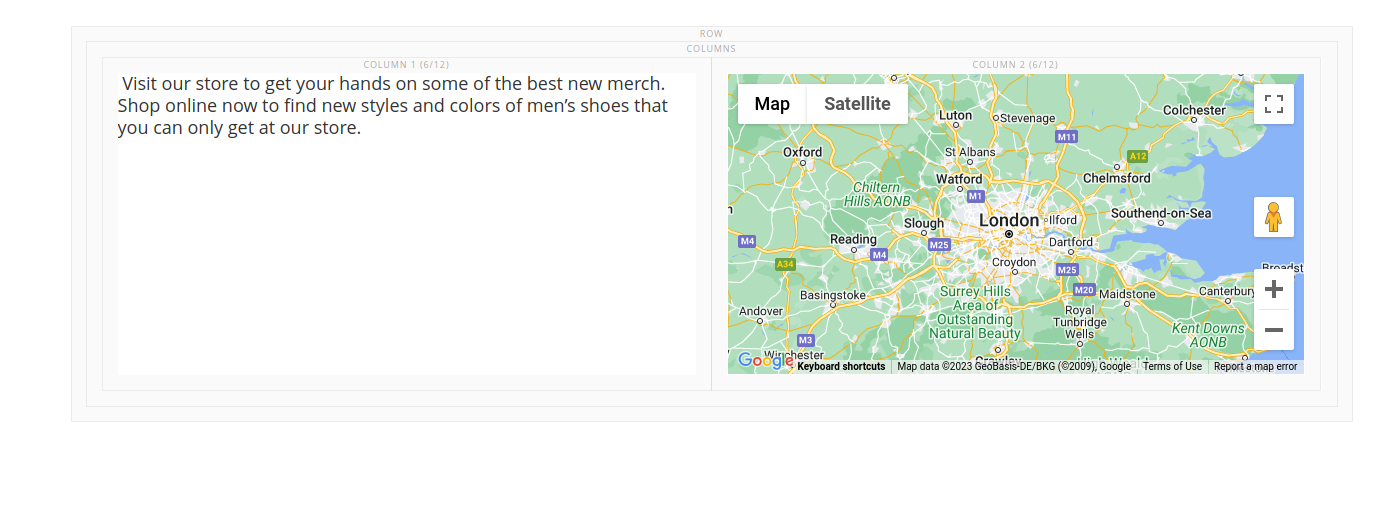
- Products carousel. Chosen products or specific products that met the conditions
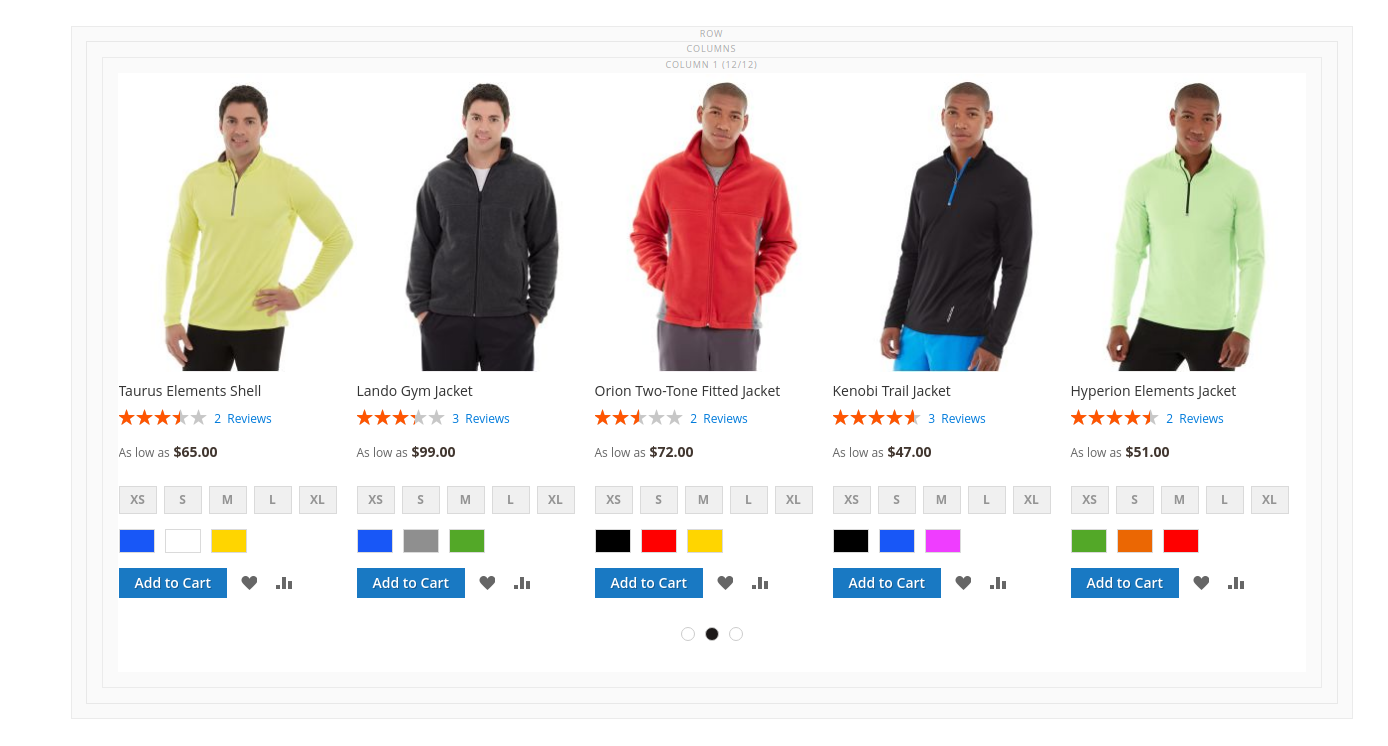
- Video. Provide a URL to a specific video or upload a custom one to enhance the customer experience
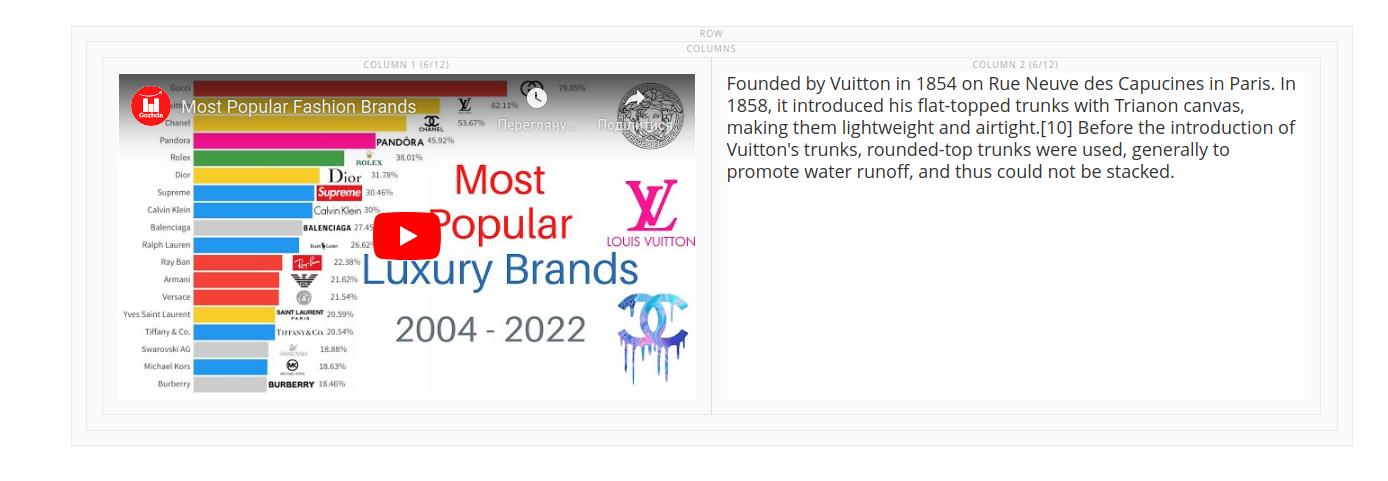
- CMS Block. Paste any CMS block
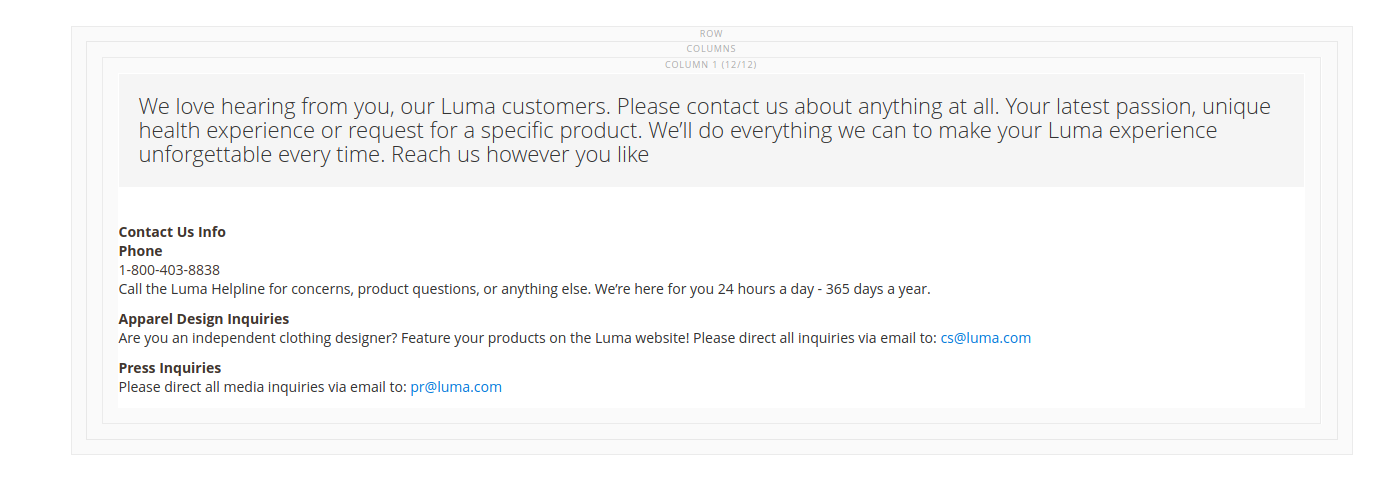
- Visible Cross-Sell Products - show Cross-Sell products in the tab
- Visible Up-Sell Products - show Up-Sell products in the tab
- Visible Related Products - show Related products in the tab
Products
Our extension introduced highly adaptable conditions system, designed to give you complete control and customization options.
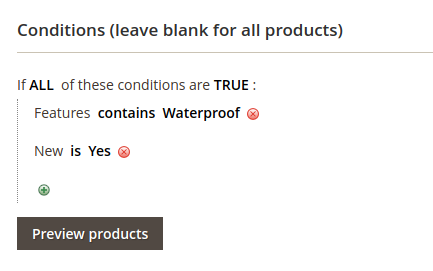
You can filter products by specify - Product Attribute = Value combination(s)
Preview Products feature is a powerful tool that allows admins to instantly view a curated selection of products that meet specific conditions with just a click. This feature simplify the work with conditions by helping admins quickly view products.
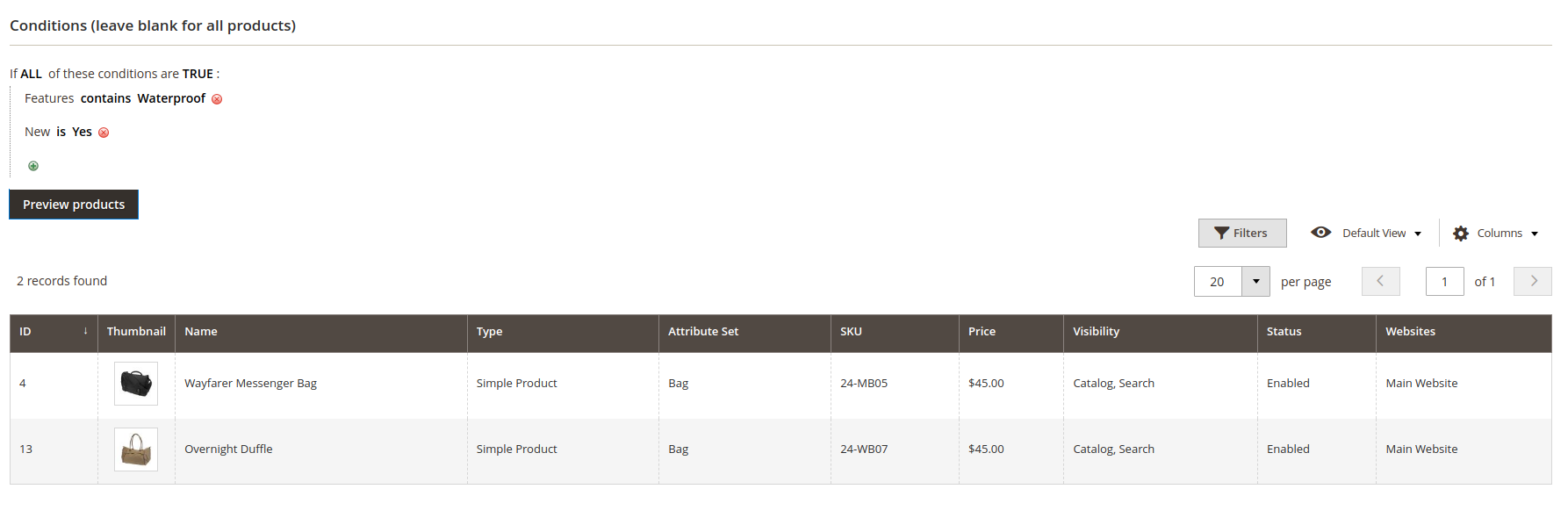
How to configure
General
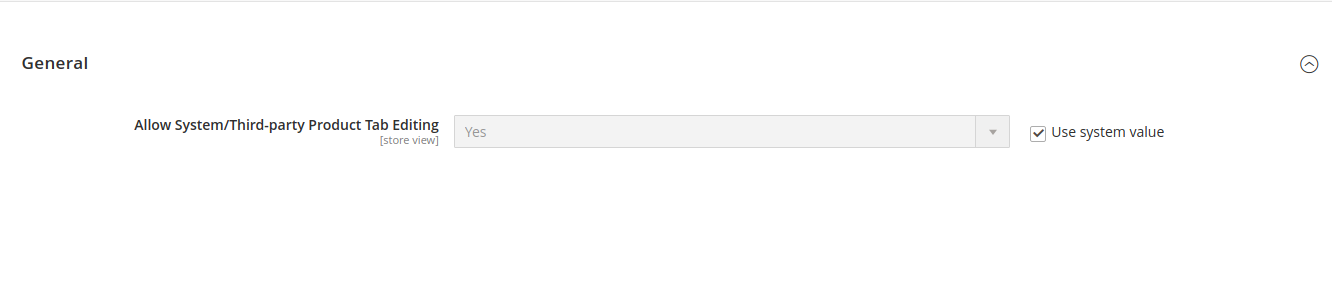
- Allow System/Third-party Product Tab Editing - If set to “Yes”, admin will be able to edit System/Third-party product tabs.
- Accordion View on the Product Page - If set to “Yes”, user will see Product Tabs as accordion.
Have any problems?
Ask for help on our email support@profstep.com, check our blog for answers blog.